Welcome To Colorful Pop Art ( Tutorial )by Madiaz Roby
WPAP is a cluster of the art illustration portrait with the use of contradiction special colors.
Basically it's draw with tracing technique.
STEP 1
Choose your favorite portrait picture with good highlight point.
open with your software design (i used corel draw x4 or latest version are recommended)
STEP 2
Adjust the highlight and shadow. click on the picture - Effect - Adjust - Brightness and contrast
STEP 3
Increase only the brightness and constrast. Make sure the brightness level is less than contrast.
STEP 4
lock the picture to make it easier when tracing.
STEP 5
Trace the eye using pen tool
STEP 6
use the polygon tool (if the eyes look at camera) to trace the eyeball.
STEP 7
Convert the picture to grayscale. to spot the highlight
click picture - Bitmap (menu bar) - Convert to bitmap - change color mode to "Grayscale 8-bit" - ok
STEP 8
Continue tracing the picture. Trace the outline of highlight and shadow. The trace must cross each other.
STEP 9
click "smart fill tool"
STEP 10
Fill the blank space (facet). (note : if filter goes out, your trace must be open/ not cross each other)
STEP 11
Color the facet following the picture color (white, gray... black).
Click on the color pallet in the right windows
STEP 12
Do the same step with the left eye. (use polygonal tool for the eye ball)
STEP 13
use smart fill tool and color it.
STEP 14
Trace the lip by its highlight. I suggest u to make more Horizontal trace than vertical. (note: usually the upper lip is darker than the bottom).
STEP 15
Use your creativity. Color the trace to all of the face. It should be look like this.
STEP 16
Click on the facet (any facet ). Change the color according the brightness by clicking color pallet on the right screen.
(tips : when choosing pallet color, hold left click to show the pallet color by its brightness)
STEP 17
Do step 16 to all facet. Favorite color depending on each person (tips : lips color better with red and/or orange).
STEP 18
You can check the color precision by duplicate the picture.
select all facet on the 2nd pic. and convert it to Grayscale (Step 7).
DONE
Hope you enjoy my tutorial. Sorry for my bad english language.









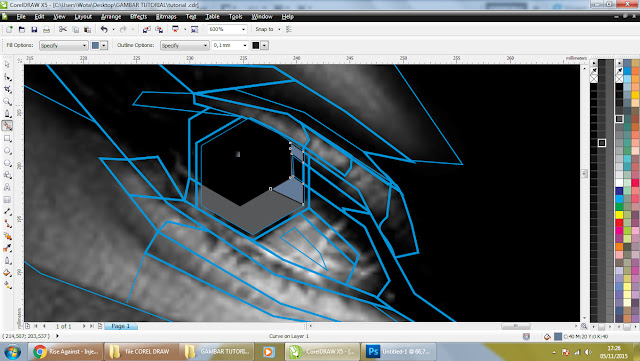











No comments:
Post a Comment